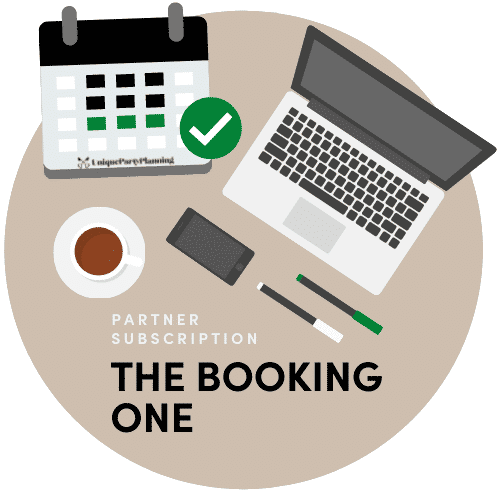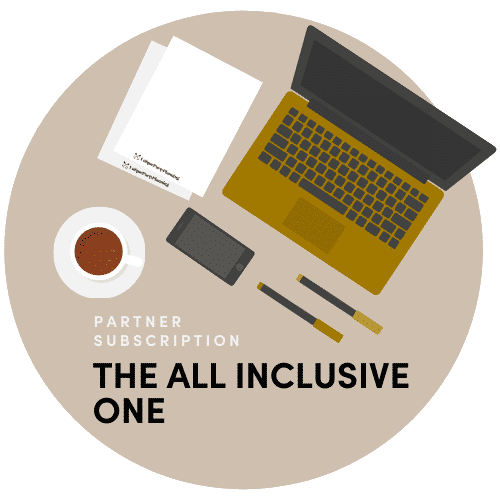Simple – These types of products are simple and have no variants. They are single and standalone products, which does not require any other information to define different variants.
Variable – A variable product is a product that has different types of variants. For example, you might want to sell a dress which is available in 3 different colors and sizes. So this option will enable you to add those colors and sizes you need. You can add variations based on anything you like, perhaps material used or the stitching style. Another example is photography in different types like 8 hours, 12 hours etc. Or different days of the week. Then customers can filter on those attributes like 12 hours, etc.
Grouped Product – A group product is a function linking two products together. Either you can use products you already have or create products specifically only used for group product purposes and have them “hidden” in your Store.
External/Affiliate Product – This is an External/Affiliate Product, so you easily can link to your own eCommerce store products. This will redirect the customer to your own site and payment will be made from there.
Bookable Products: A bookable product and/or service can be highly customized to be valid a set days, a single day, hour etc. Prices can vary from weekdays to weekends and even seasons. Book direct or let customer send a request. Perfect for venues! Read even more about bookable products in the bookable products tab.
Downloadable – If you are selling prints such as save the dates, photos, music, software or any digital product, then this is the option to use. If you click on the Add File button, three more fields will be added.
The name field defines what the downloaded file name should be. We are letting you define that because you might name the original file to something like “new-album-updated-apr-16.zip” and you want the user to download the file as “New Save The Date”. So this option will be useful for you to serve and organize better.
If you are serving the files from your very own site, then you can click on choose file and select. But you can also serve the file from Dropbox, Google Drive or some other file hosting site you like.
Virtual – Virtual products are intangible (immaterial) and aren’t shipped. Such as services.
This checkbox hides the shipping options. This is a very good setting for photographers, venues, make-up artists, etc. All service providers.
Feel free to take a look at these demo products in the Demo Store created for partners.



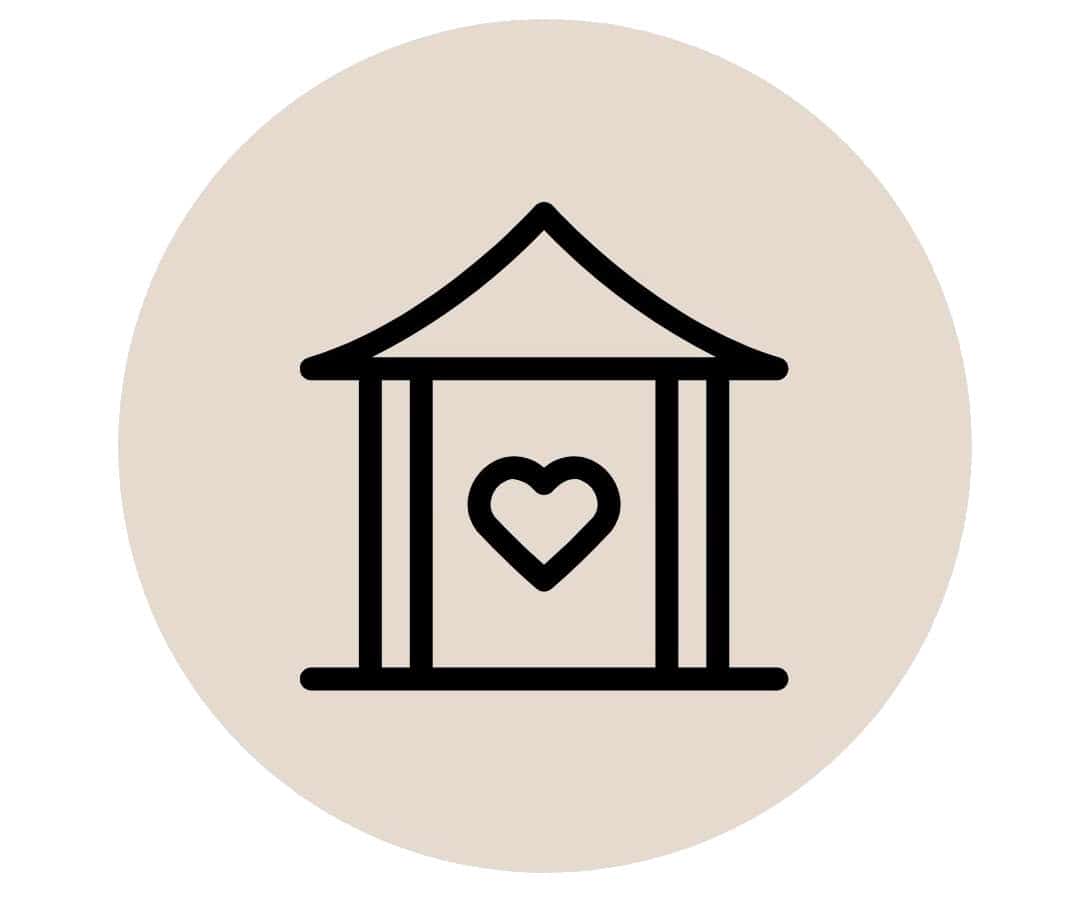 Lokaler
Lokaler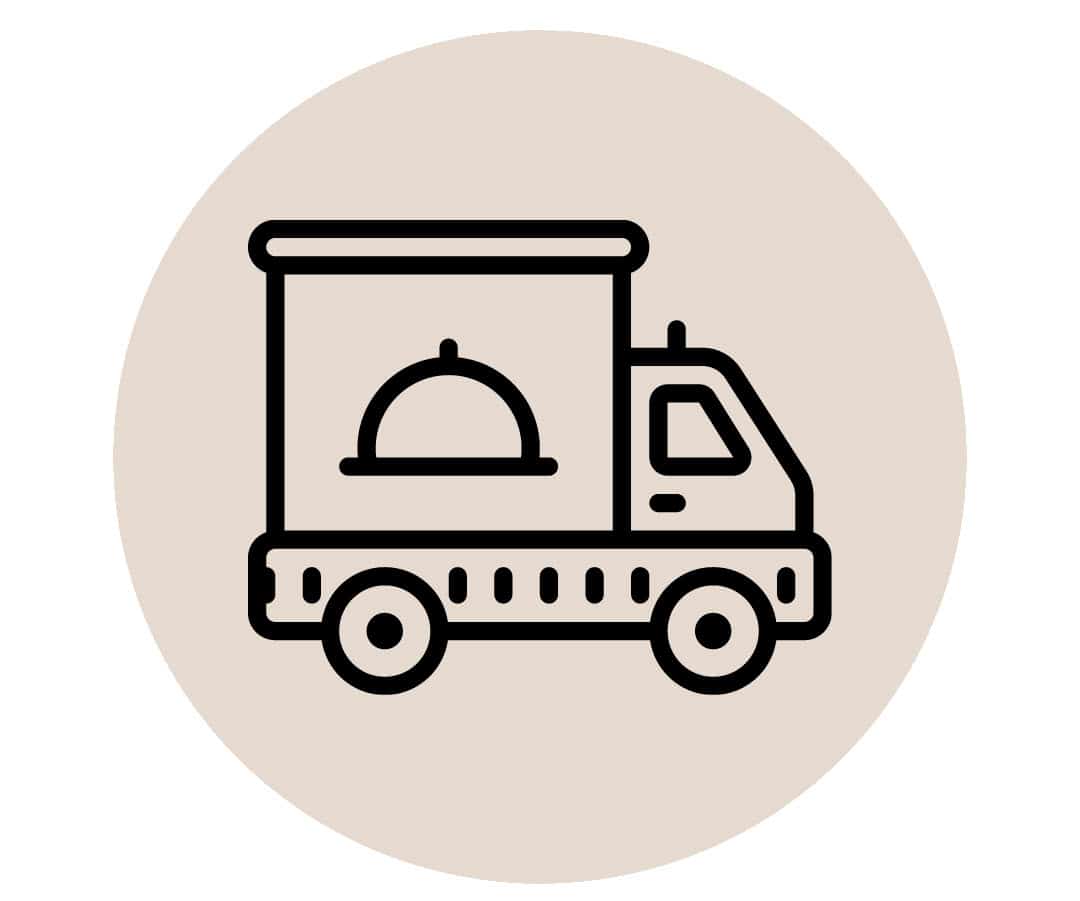 Mat & Dryck
Mat & Dryck Foto & Film
Foto & Film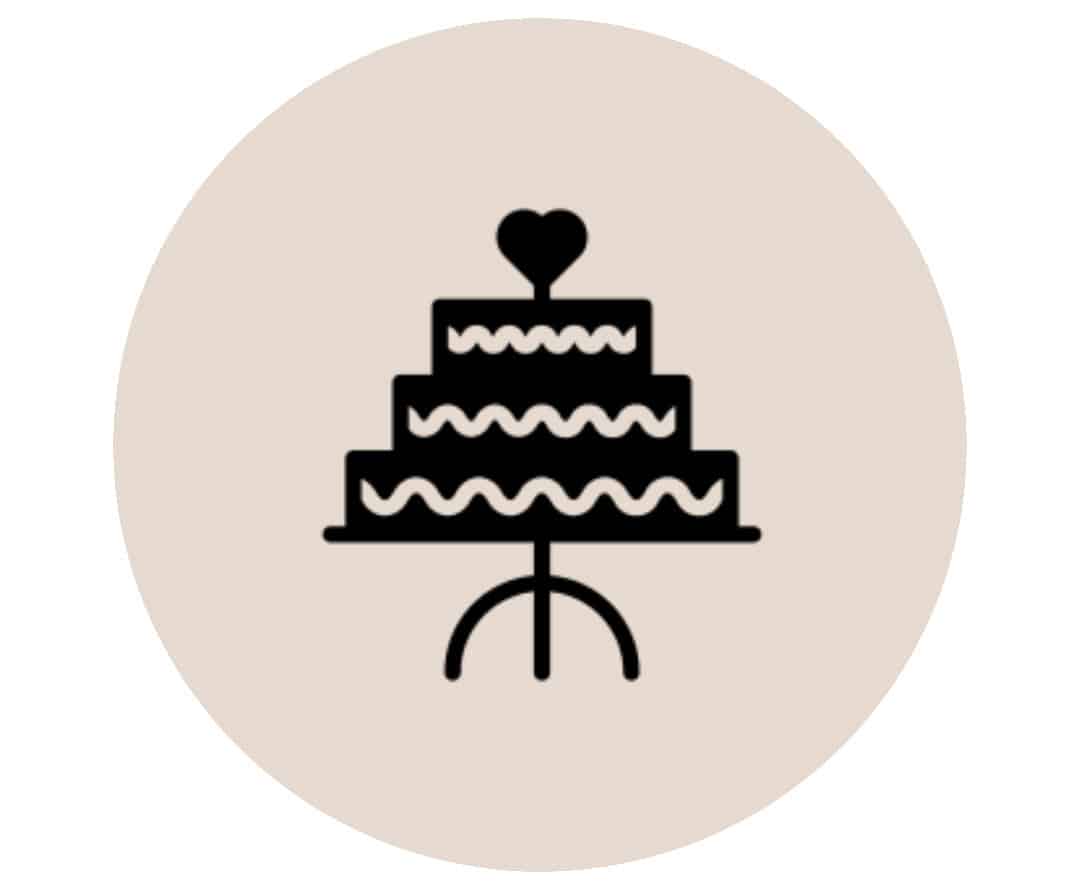 Tårtor & Desserter
Tårtor & Desserter







 When you connect to the site and become a partner you get access to a “Vendor Dashboard”. There you can find the following:
When you connect to the site and become a partner you get access to a “Vendor Dashboard”. There you can find the following: 



 This is what it would look like:
This is what it would look like: 



 Example:
Example: